2. To structure
The structure of the document is represented as a table of content in the area on the left. This view allows navigating through the document and modifying it.
This area can be hidden using  located at the top left of the Calenco logo, to enlarge the editing area.
located at the top left of the Calenco logo, to enlarge the editing area.
2.1. To navigate
In the table of content, click on a title to quickly access the corresponding content.
Use the keyboard shortcut Alt+ to fold or unfold the structure. |
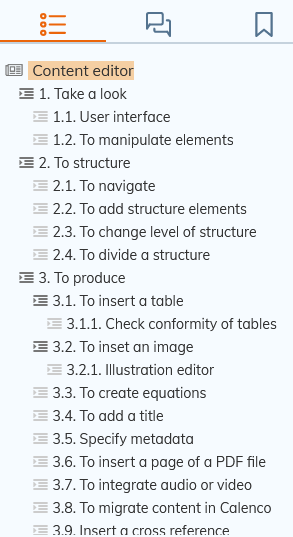
2.2. To add structure elements
You can insert content-structuring elements in two ways:
From the icon bar ;
Form the contextual menu of the table of content.
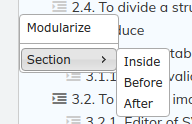
2.3. To change level of structure
To reorganize the structure of the document sometimes implies to change the type of element.
The following features allow to turn elements (part, chapter, section) into other elements depending on the need, promoting or demoting the element in the structure.
You just need to select the involved title and launch the command:
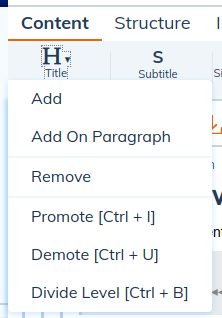
| Create a new title | |
|---|---|
a paragraph consists in turning it into a section. |
2.4. To divide a structure
To divide a structure allows to create two structures of the same kind as the current structure: the content is divided in 2 structures from the cursor.
2.5. To transform a structure
It is possible to transform an entire file using a transformation style sheet.
In the menu , choose the style sheet corresponding to the need:
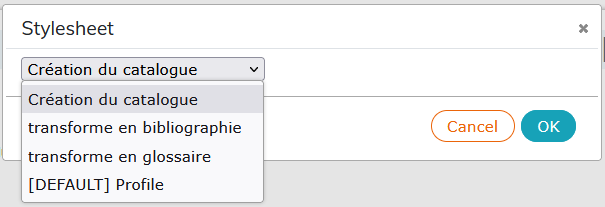
The editor closes the file and reopens it with the transformations. The version history is updated.
The transformations are completely personalized and are the result of development. Please contact your usual NeoDoc contact ( |