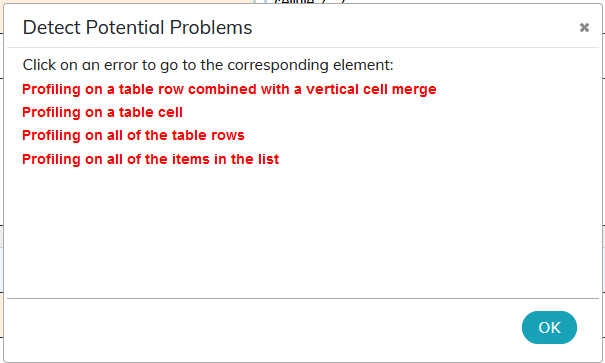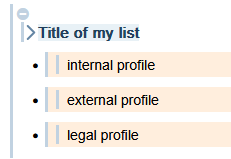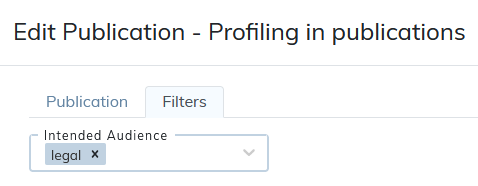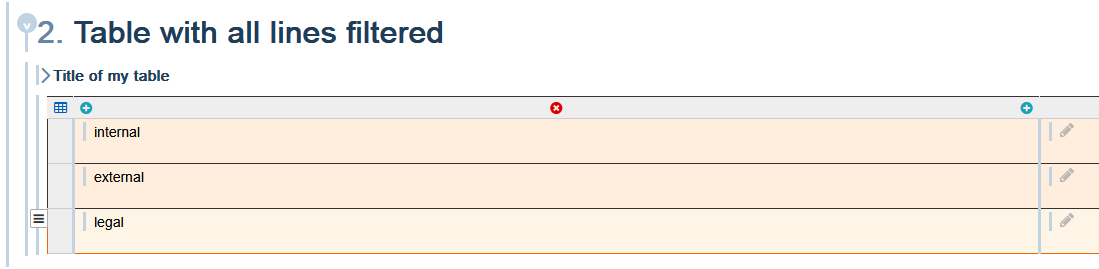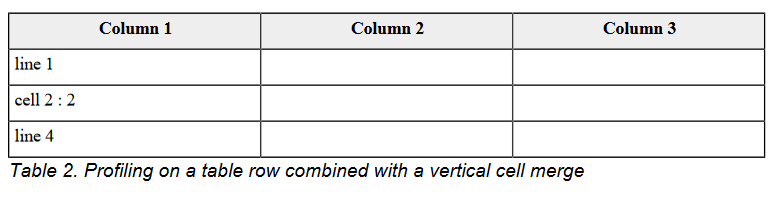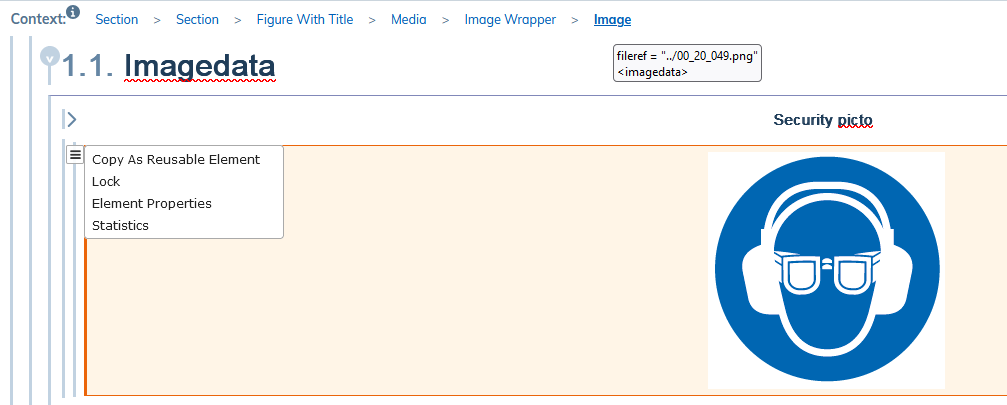8. To profile
Profiling makes it possible to specify the “context” relating to a specific content, the “profil” of this information. For example on the maintenance manual of a vehicle, a chapter can be specific to a variant (heat engine, electric or hybrid). Or even to specify that some information is confidential.
This makes it possible to manage all the variants of the same document from a single source, while leaving the possibility of generating a final publication for each variant.
Another use of this functionality is to modify the layout according to the profile of the information (confidential information will be framed in red for example).
Prepare profiling by reading To customize attributes.
8.1. To profile contents
To condition the publication of a content or specify it so that a specific treatment is applied when publishing:
Select the element and use contextual menu :
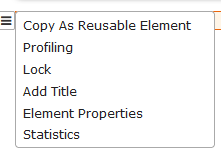
Check the use cases corresponding to the selected content:
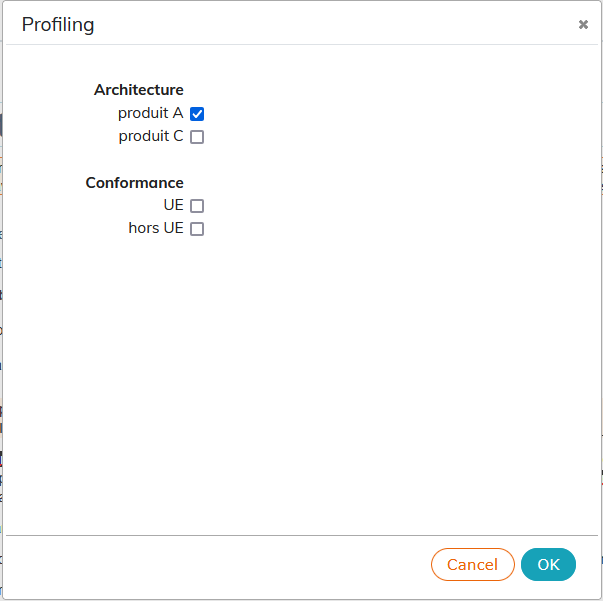
Profiled elements are represented with a colored background. Profiling attributes are indicated in the list of attributes by the same color background:
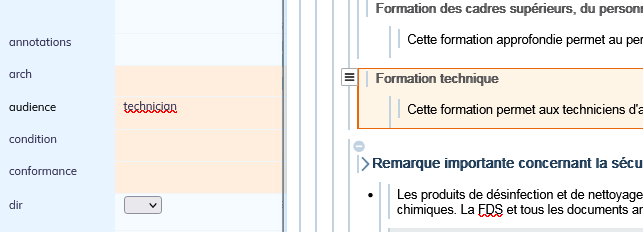
To view attributes and their values directly in the writing zone:
hover over the profiled content with the cursor:
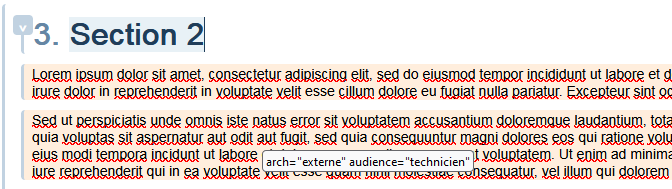
in the menu → enable the display of profiling attributes at all times:
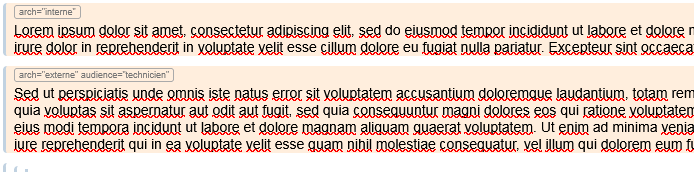
You can find the list of profiling attributes in the official DocBook documentation. |
8.2. Detect potential issues related to profiling
For a targeted publication to generate successfully, the filtering information set for a publication and the profiling information set at the content level in the editor must be consistent. Inconsistency in filtering can lead to:
the risk of loss of information in the publication;
the failed publication.
The result of publishing (failed or generated but with loss of information) depends on the style sheet used for the document. |
Procedure 37. To detect a potential problem while saving a document
Press
 . The following window appears:
. The following window appears: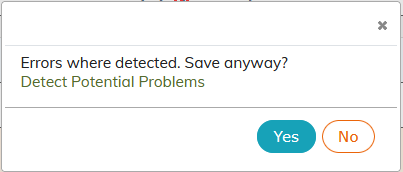
Press the message “Detect potential problems”. A list of errors is displayed.
Procedure 38. To detect a potential problem before the document is saved
In the menu → A list of errors is displayed.
The error messages and the explanations for verification and troubleshooting are described below.
8.2.1. Profiling on all items in the list
The error message does not appear when saving the document for this issue. Please check its presence via the menu → . |
In general, setting a filter on each item in the list is a correct operation, as long as the publication is set up consistently at the filter level.
The publication is set up with one or more filters corresponding to these profiles.
The publication result is consistent with the targeted information.
The publication is blocked or there is a risk of losing the content in the generated post in the following cases:
one of the items in the list has been removed with its document content profile.
none of the items are no longer profiled with the filter set for publication.
To resolve the problem, it is necessary to verify that the filter(s) set up for the publication match the profiles defined for the items in the lists affected by the error message.
8.2.2. Profiling on all rows of the table
The error message does not appear when saving the document for this issue. Please check its presence via the menu → . |
In general, setting a filter on each row in the table is a good operation, as long as the publication is set up consistently at the filter level.
The publication is set up with one or more filters corresponding to these profiles.
The publication result is consistent with the targeted information.
The publication is blocked or there is a risk of losing the content in the generated post in the following cases:
one of the rows in the table has been deleted along with its document content profile.
none of the rows are no longer profiled with the filter set for publishing.
To resolve the issue, it is necessary to verify that the filter(s) set up for the publication match the profiles defined for the rows in the table(s) affected by the error message.
8.2.3. Profiling on a table row combined with a vertical merge
This error message appears if a row with profiling is merged with a row below it.
The row below it inherits the profile from the first row and is also filtered out when publishing. This causes the contents in the cells to shift.
To solve the problem, it is necessary to split the two rows vertically.
8.2.4. Profiling on a table cell

Profiling a cell in the table causes the contents of the cell to be shifted in the publication.
To solve the problem, it is necessary to remove the profiling on the affected cell.
8.3. Search an item by attribute
In the menu → .
Select one of the listed attributes and then a value: elements having this attribute with this value are listed.
Click on one of the items to display it in the editing area.