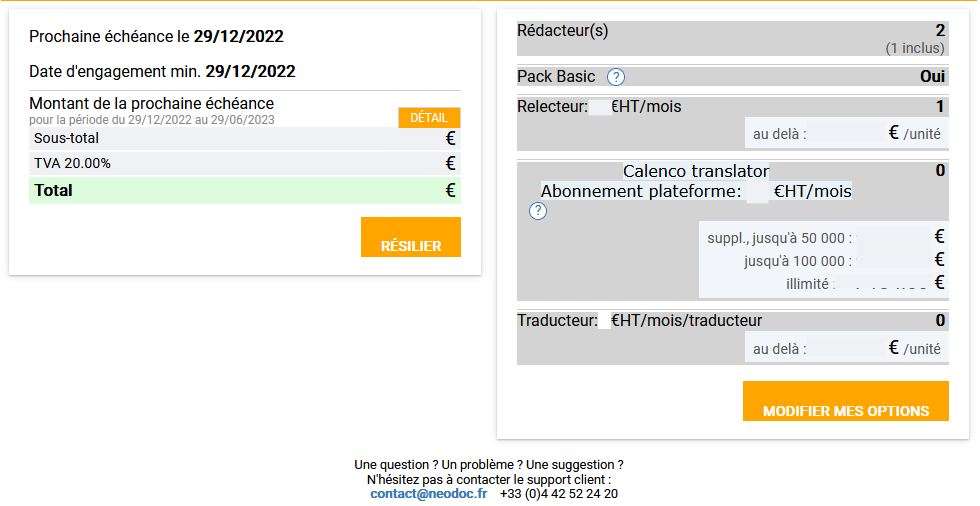3. To administer accounts
Accessible from the , the menu allows the customer account manager to:
To create a new user account (To create a new user account);
Manage user access rights for all workspaces in the customer account (Change an existing user's role);
View the number of active users and the total number of users allowed by the subscription (View the number of users).
The account manager can download the list of users of a workspace in CSV format. |
3.1. To create a new user account
An administrator cannot create more accounts than subscribed licenses. If the creation fails, you may need to close accounts or subscribe new licenses (refer to Manage licenses and options). The customer account manager can subscribe to new licenses. |
From the go to .
Click on .
In the form, fill in the following fields:
Last Name = First Name Last Name
Email = professional email address
The clickable message “Show optional fields” Allows you to record additional information about the user: work phone and work department. Enabling these fields makes this information visible in the .
Password and Retype Password
For security and privacy reasons, enter a temporary password. Notify the user of their account creation and prompt them to reset the password the first time they log in via I forgot my password.
Preferred language for documents and notifications = language of the tool interface
Role = select the workspace first, then assign a role (access rights).
If you want to give the user access to multiple workspaces, fill out a Role field by space and type of access rights (even if the role is the same for different spaces).
The same user can have different roles in different workspaces.
Associate the user with the Operator role to one or more interactive forms by clicking on
 to the right of the role and checking the necessary labels.
to the right of the role and checking the necessary labels.
3.2. Change an existing user's role
The role is assigned to a user when they create their account (To create a new user account).
At any time, the customer account manager can change the role of existing users.
The same user can have different roles in different workspaces. |
Manage user access
From the go to .
For the desired user, click in the drop-down menu of the desired workspace to change his role.
Associate the user with the Operator role to one or more interactive forms by clicking on
 to the right of the role and checking the necessary labels.
to the right of the role and checking the necessary labels.
It is not possible to change the role of the customer account manager or delete his/her account. If necessary, contact your usual NeoDoc contact. |
3.3. Delete a user account
The customer account manager can delete one or more user account(s).
It is the customer's responsibility to ensure that unused accounts are deleted for security reasons. |
From the go to .
Delete the necessary users.

From the , click on the menu.
Click . Remove the number of deleted users (depending on their role: editor and/or reviewer). Confirm the action.
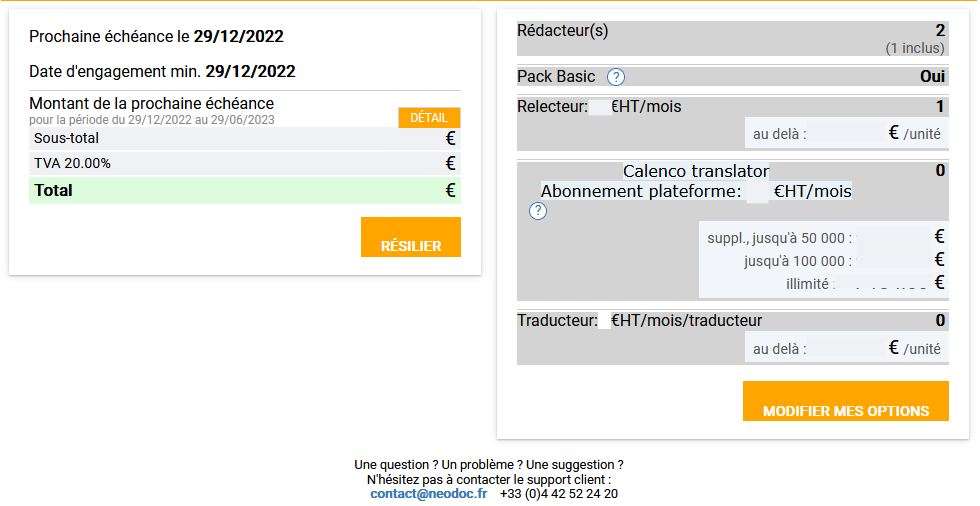
3.4. Replace an existing user with a new one
For security and data traceability reasons, it is strongly discouraged to replace one user's information with another information in the existing account. |
If it is necessary to replace a user, the following steps should be taken:
From the go to .
Delete the necessary users.

Create a new user account by following the procedure To create a new user account.
3.5. View the number of users
The customer account manager can view the number of active users (User or Administrator role) or operators based on his subscription.

Active users: number of active users on Calenco / total number of subscribed users (editors).
Active operators: number of active users with the Operator role on Calenco / total number of subscribed operators.
Inactive (grayed-out) users remain visible in the list, but are not counted in the number of users. |
The customer account manager sees his own account with a blue bar to the left of the name. |
3.6. To kill a session
Each connection to Calenco is linked to a working session. This session is unique and nominative. It is therefore not possible to simultaneously open a session in different browsers for a given user.
You can disconnect and finish your active session with the button in the main menu n the top right-hand side of the interface.
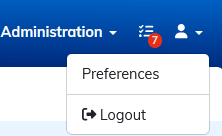
| Forced logout | |
|---|---|
Account managers can view a list of active sessions on Calenco and close a specific session if necessary by clicking on |
3.7. To unsubscribe
The Customer Account Manager may terminate the subscription at any time.
From the go to .
Remove all users assigned to the workspace affected by the subscription.

From the , click on the menu.
Click and confirm the action.